After you successfully log in to Classspace as a teacher, you must be wondering – what now? CREATE A BATCH!
Creating a batch in Classspace is easy. Press the large brown plus button in the top right corner of the screen to reveal the batch creation form. You can set a personalized image for your batch and give an appropriate name as well. After filling the form, press the submit button to create a batch.
Three steps to create a batch :
- Press the large brown plus button in the top right corner.
- Fill in the form.
- Press the submit button.
Now that you have successfully created a batch, the next step will be to add students to your newly created batch. To do so, go to the students section by pressing the student tab at the bottom of the screen. You’ll have two divisions – one to list students already present in your batch and the other to add new students or accept “join requests”. Press the yellow button at the bottom of the screen. On the next screen, you can search for a student using their phone number. Now you can press the invite button to send an invitation to the student. They will be included in the batch once the invite is accepted.
Steps to invite students to batch
- Press the student tab at the bottom of the screen.
- Find a student by typing in their phone number or pick one from your contacts list.
- Press the invite button to send an invitation.
- The student can join by accepting the invitation.
We created a batch and added students to it. The next step is to create sessions. Check it out here-
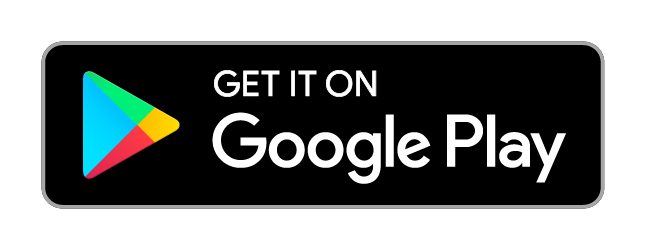
Click below to watch video on how to create a batch:
Click below to watch video on how to send a invitation:
